A simple overview on why keeping your laptop organized is important, and tips to help you stay on top of it
It’s so incredibly easy and tempting to download images off of the web and have one big folder for each one of your classes to haphazardly throw files in, but at least once a week you’ll find yourself opening every single one of those files to find the one piece of process work you actually need to turn in. While you may have your own type of naming conventions for your files that suits your organizational style, there are many people who will save something as FinalFinalFINAL_Typeproject_THISONE.pdf and actually turn it in that way. Although you can have files named something like this for the duration of the project, a month or two in the future you’re going to have a very hard time figuring out the ways of your past self while searching for a file to use in your portfolio. I’m here to give you an overview of some tips that help me keep things organized in my laptop files so I can actually figure out what I’m looking at. Now, I definitely don’t know everything about organization (not Marie Kondo), but I do love to have a clean desktop, so I’ll let you know how.
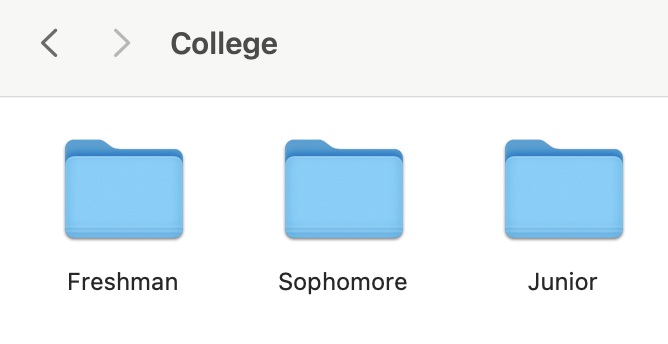
The most basic thing I do to help keep my laptop organized, which is kind of a no-brainer, is to have separate folders for every class I’m taking. I keep these folders in a semester folder, which is kept in a grade level folder, which I keep in a large folder for schoolwork. So when I have to find a bitmap from that one project from the fall semester of sophomore year, I just have to go to College > Sophomore > Fall > ClassName > desired file. While it is a lot of folders to have to sift through each time you want to drag something into it, I always make sure to keep the semester and class folders I’m currently in, on the quick access sidebar of my finder. The rest of these folders can stay put away when you’re not frequently accessing them.
Now that you have your basic school folders set up, you actually have to use them. When you create documents and Adobe files for that class, save it there, when you download an image to be used in that class, move it there. While it’s annoying to constantly be cleaning out your download folder, it makes finding your actual recent downloads easier. It will also help you with any Adobe files when you move the images you use in them to a specific folder that isn’t your downloads. (e.g. having a folder for a project and making sure the Adobe file as well as any images you plan to use in it are already in there) If you do ever clean up your downloads folder after using images located there, the images that are linked to any of your Adobe files are going to unlink themselves. It’s always going to be easier to set things up correctly in the first place, rather than having to go back and clean everything up.
After folders, the most important part of organizing your files is keeping up with naming them. Now with images you’re using one time, don’t worry that they’re named IMG_9821, however, any files that you are creating yourself should be properly named. Any Adobe file you create and any pdf and jpg you export should all be named so you know what it is. When I name my Adobe files, I always start by naming them with what the project is. If it is a short project, I’ll keep it at that, but if it is several weeks long where I would have to create another Adobe file, I would add “Process” or “Revising” or “Final” to the end of its name. For example, to the right I have a file from a short project called Letter and Image Plates.indd, easily identified enough. If this project were to go on for several weeks I would rename the original file something like Letter and Image PlatesProcess.indd so that I knew that was my original process work. Each file I add to this project I would replace the last word of the naming convention to reflect the contents and progress in the project. Throughout a project I usually go from Process to Revising then to Final. However, as long as you know what the words mean, you can use any words to get your message across.
When I name files I export, like pdfs to print or turn in online, I make sure to again, use the project name and something to signal where I am in the project, but also how I will use that file. Below you can see two similar files with the same project name, both are identified as Wk1 of the project. Each of these files has a slightly different purpose to me, one I exported with crop marks so that I could print it out, and the other has the pages turned to the correct orientation without crop marks so I can turn it in online. I flag the one to be printed with Print, so I know if I ever need to print it out again (in case I’ve lost them before reviews), I don’t have to re-export with crop marks, or accidentally print out one without. The other file, the one to turn in online, is flagged with my last name at the end. I use my last name instead of “TurnIn” or “Final” because when I turn it in, several other students are turning in the same work to the same teacher, so my last name is used to identify it to them as well. So not only do I know that any file with my last name on it is the one to submit, but my professor knows that it’s mine at first glance.
Though I usually stray away from putting “Final” in any of my document names (since it never seems to be the actual final version), If I do have a FINAL final version of a project that contains a lot of files, I will make sure I have a separate folder within the project folder labelled “Final Work” that holds all the final files used for that project, names as they are.
The last (and probably most important) tip to keeping your laptop organized is to keep up with it. It’s so easy to let everything stay in your downloads folder or right on your desktop screen and to name files whatever keyboard buttons you feel like pressing that day… but it’s not very helpful. In the CD curriculum you have to create and manage so many different files that it is one of the most easy yet important things to do throughout your schooling that you will eventually have to carry over to your professional career.
Charley Lowis is a current junior and loves graphic design, baking, and watching movies.

